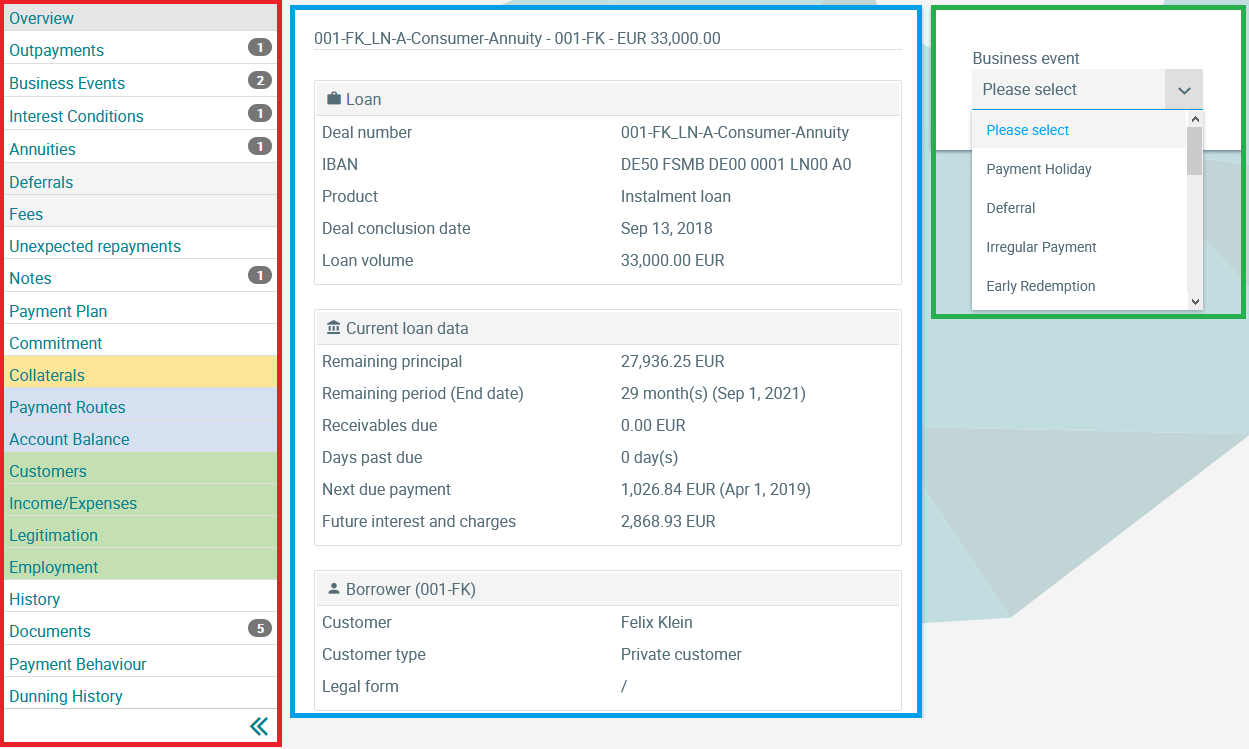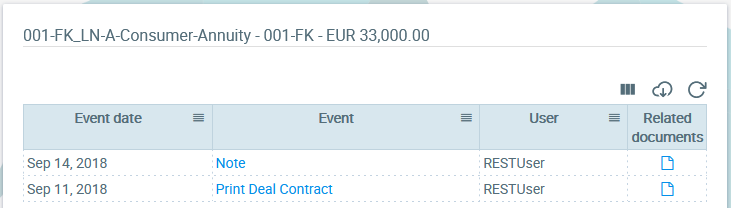How the screen works
Business Events
In the Business Events screen, all business events triggered in the past for the financial instrument are listed, including a link to all stored documents (sent, printed, documents returned by the customer, etc.). This screen can therefore be used for the audit trail.
Clicking on a business event in the identically named column displays detailed data for the corresponding transaction. Depending on the incident type, this is generally different information.
With a click on the document symbol in the column Documents the user changes to the Documents screen (see left in the sidebar). This screen is pre-filtered in this case, i.e. not all documents for the financial instrument are listed, but only those which refer to the business transaction concerned (in the Documents screen opened in this way, however, all other documents can be additionally shown and hidden again if required).